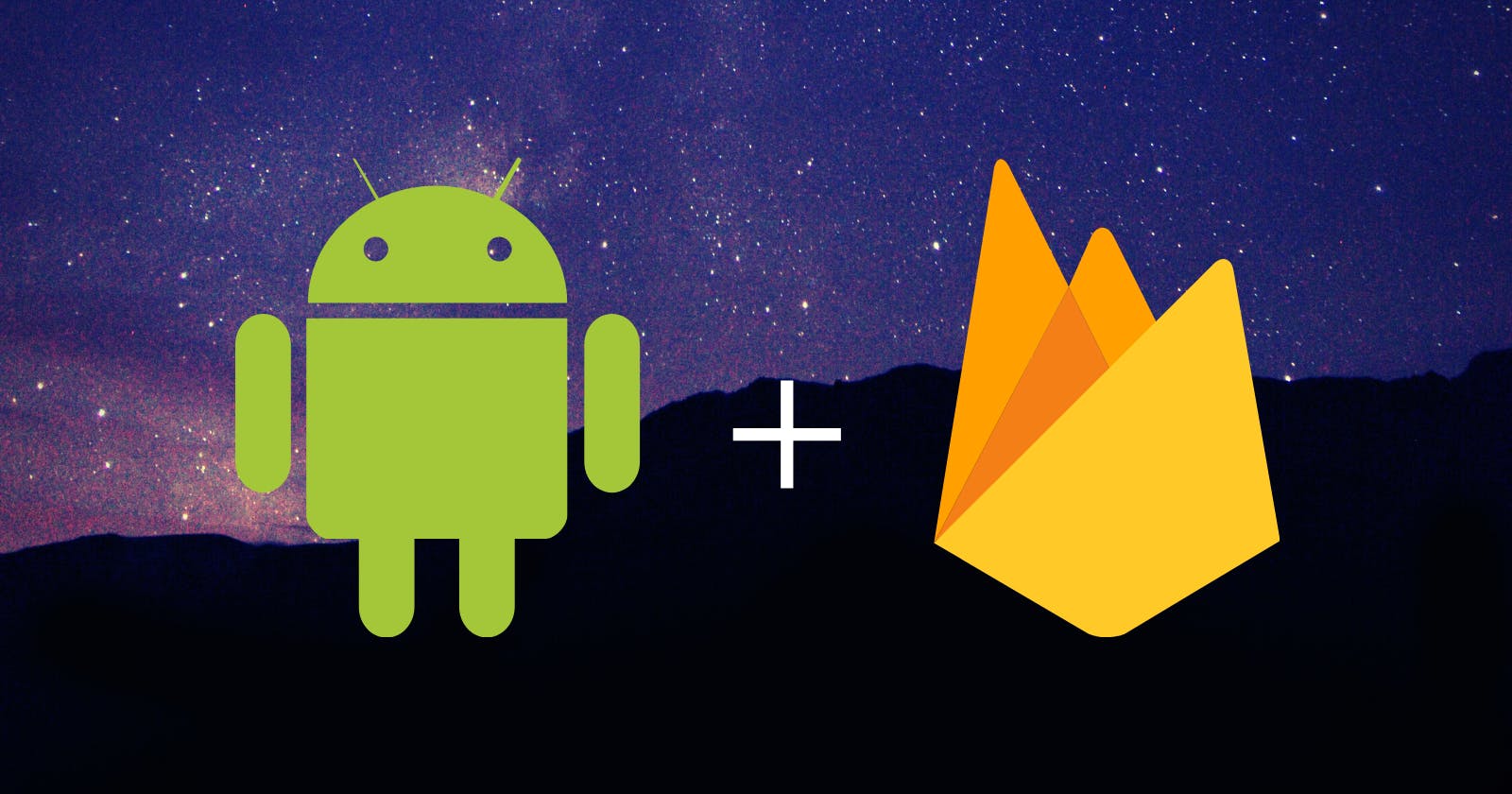Hello everyone!
Welcome to my first blog! I thought I should start with something that entices the readers as well as myself. So, let us begin with the journey to authenticate an Android application using Firebase's Email/Password and Google authentication. This will give us a roadmap to how we can add Firebase to our app (manually), and then how we can use Firebase to get started with the authentication.
Prerequisite:
Basic knowledge of Android Studio.
Good understanding of basic Java and XML.
What is Firebase?
Firebase is a backend-as-a-service. It is a real-time database that allows storing a list of objects in the form of a tree. It is a highly secure, serverless, NoSQL JSON database.
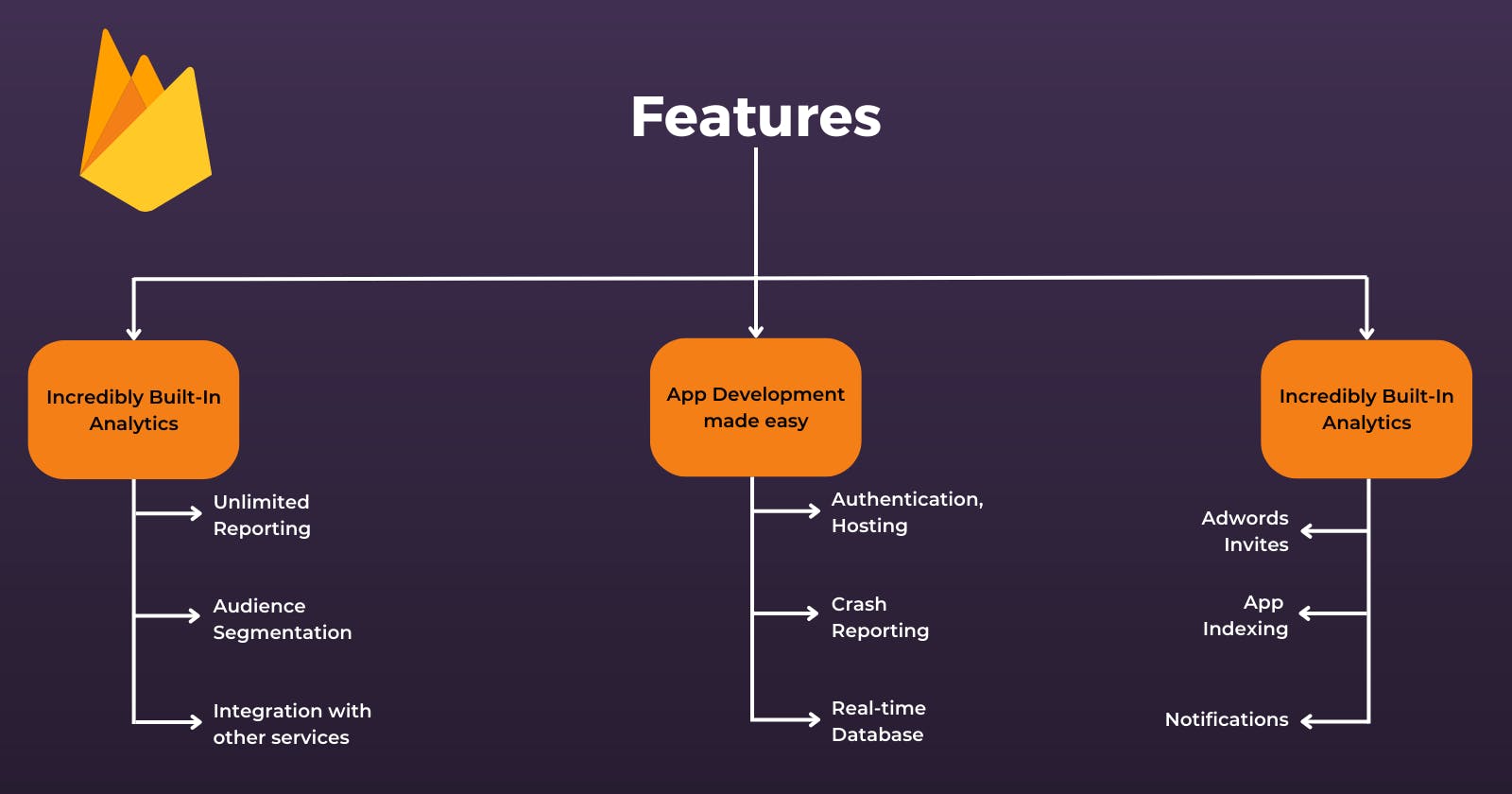
The main services offered by Firebase are:
Real-time database
User authentication
Hosting
In this blog, we will deep dive into the User Authentication service for an Android application.
Getting Started: Creating an Empty Activity
Before we start working on firebase, we need to create a new project in Android Studio using the following steps:
Step-1: Open Android Studio > New Project.
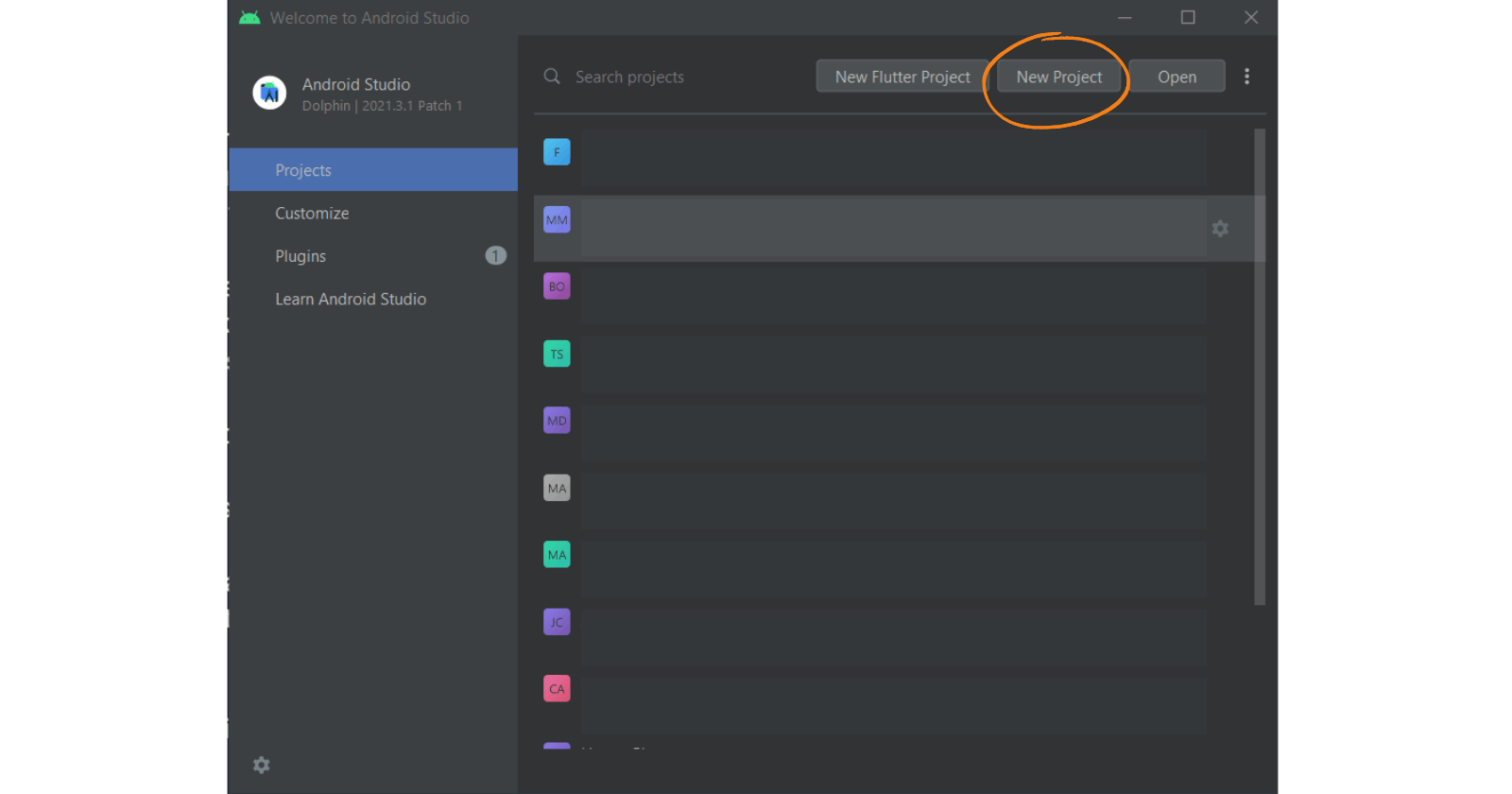
Step-2: Select Empty Activity from the list of activities. Click Next.
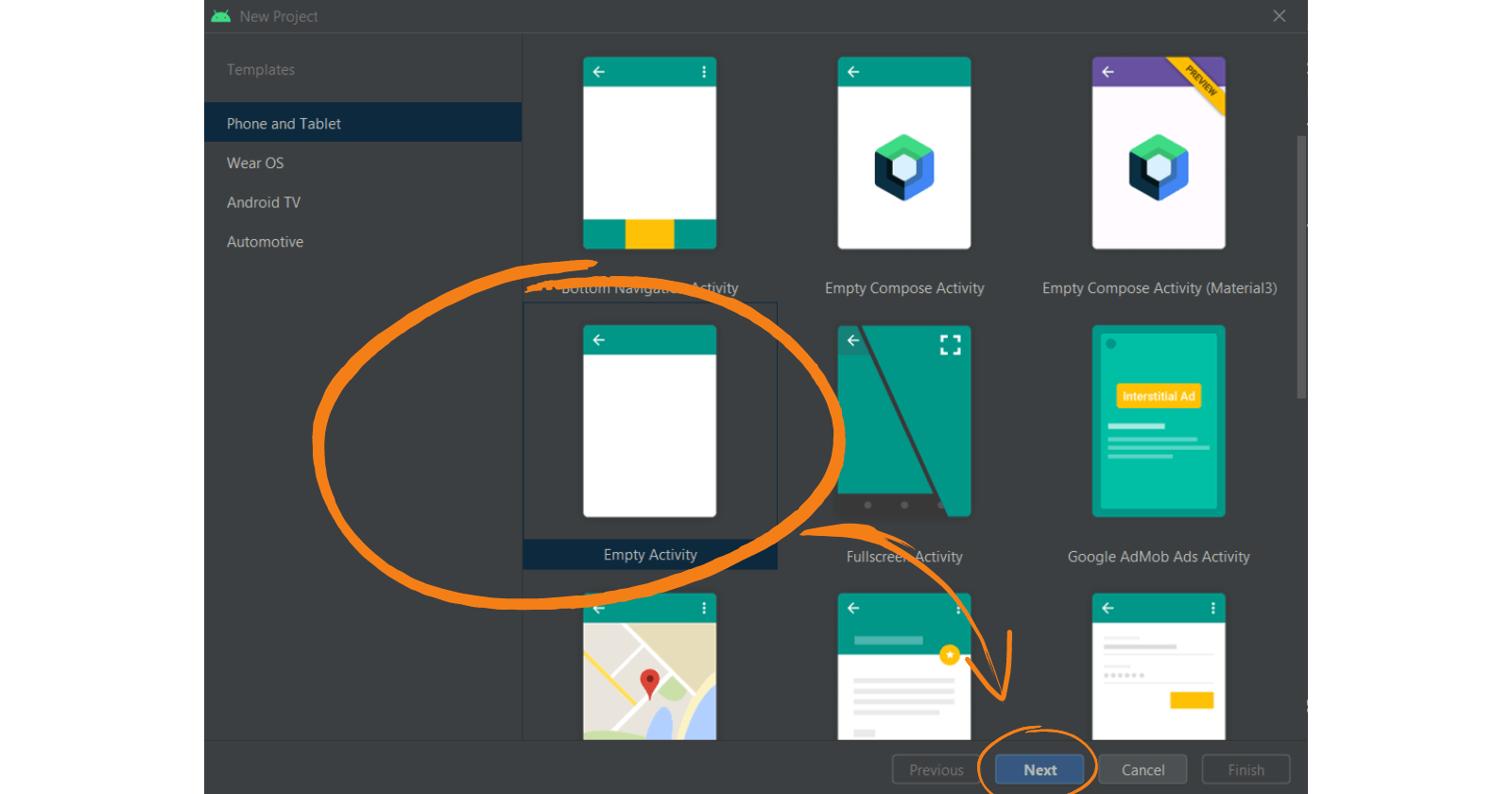
Step-3: Add the necessary details such as name, save location, language, and minimum SDK (I am using API 21: Android 5.0). Click Finish.
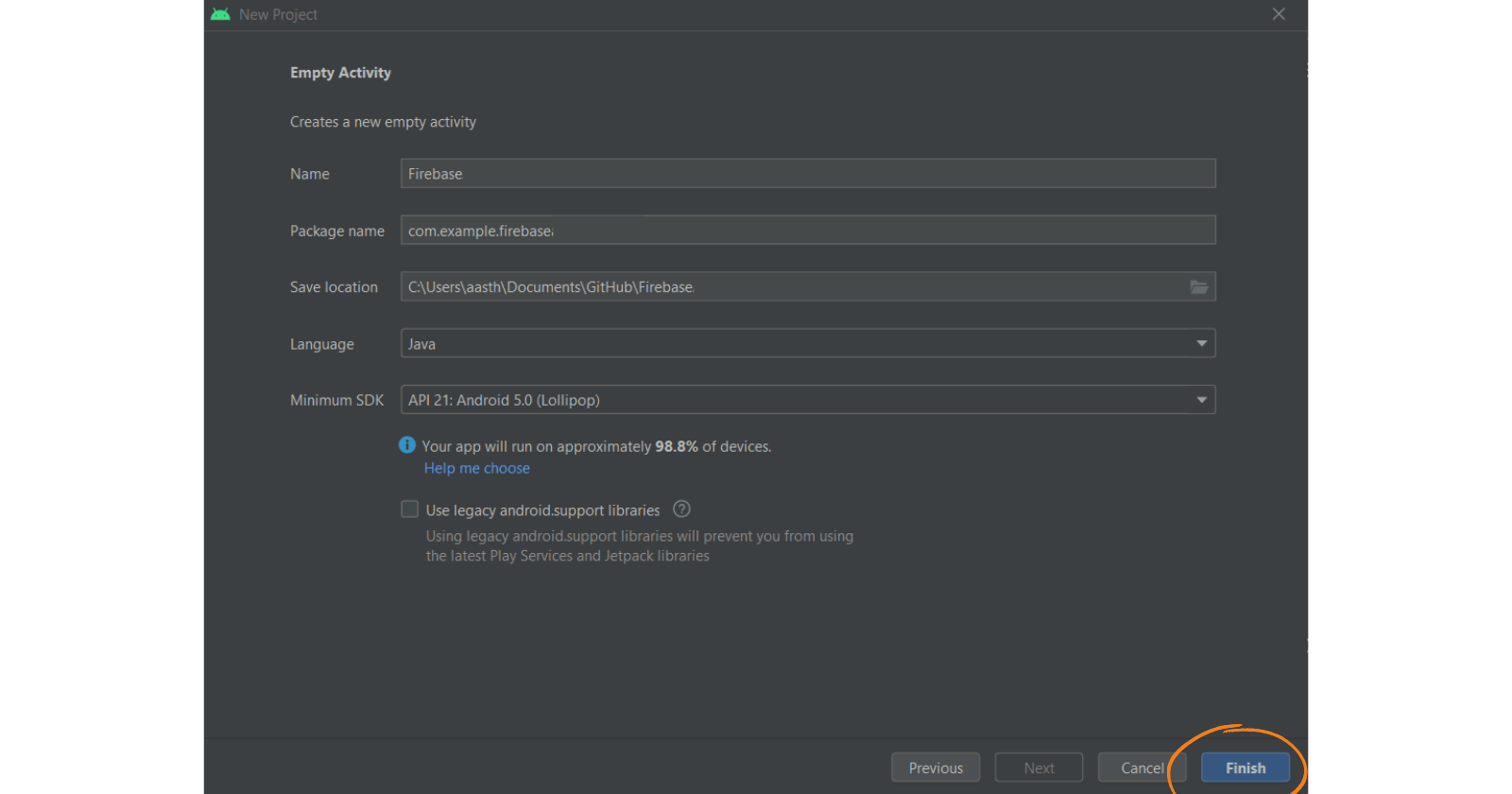
Integrate Firebase into the App
Now that we have set up our Android application. Let us add Firebase to the application.
Step-1: We have to go to the Firebase console by using the following link https://firebase.google.com/. Click on Get Started. Now, we first have to create a Firebase project.
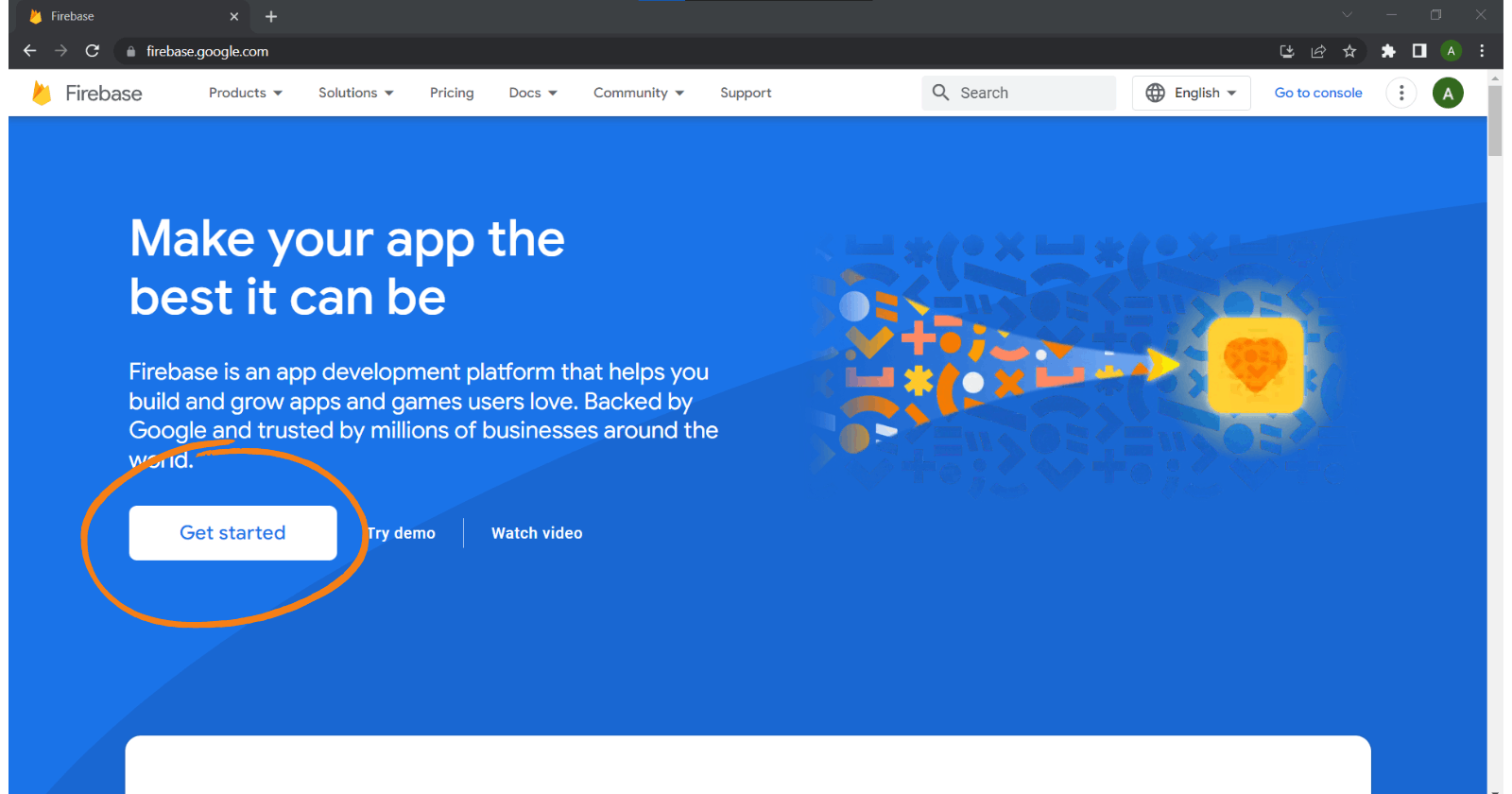
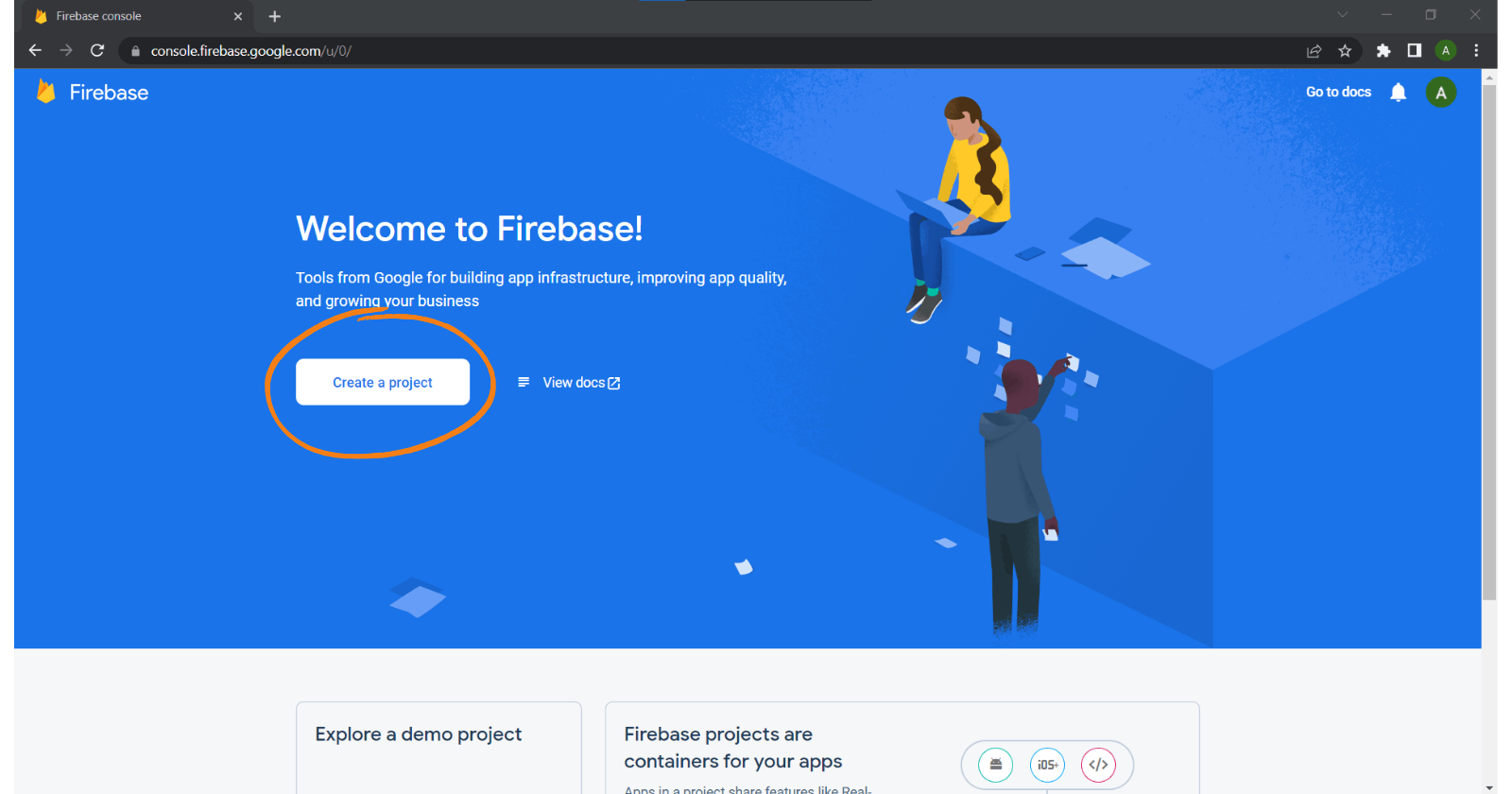
Step-2: Add Project Name > Continue > Enable Google Analytics > Continue > Choose Google Analytics Account > Create Project.
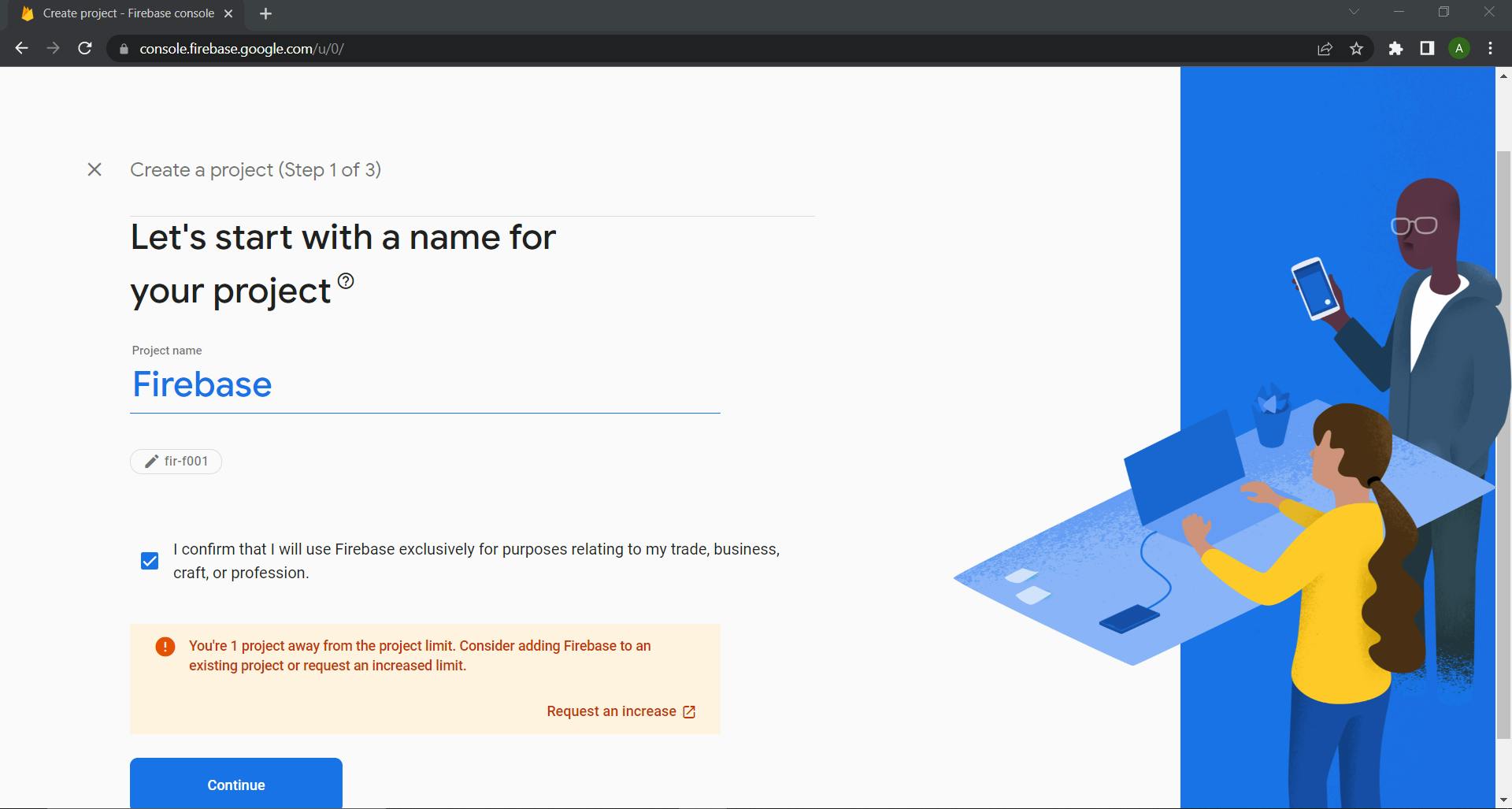
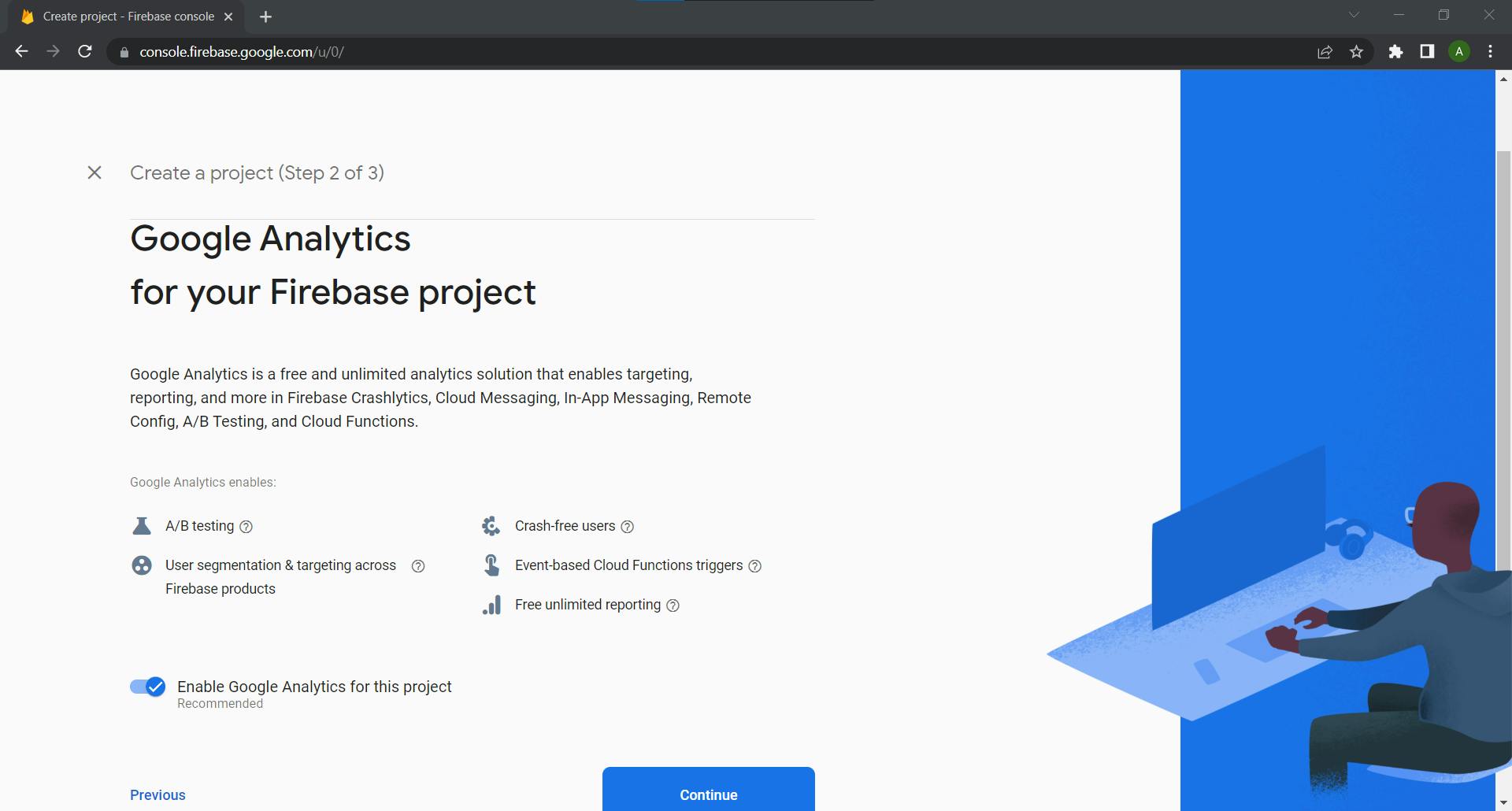
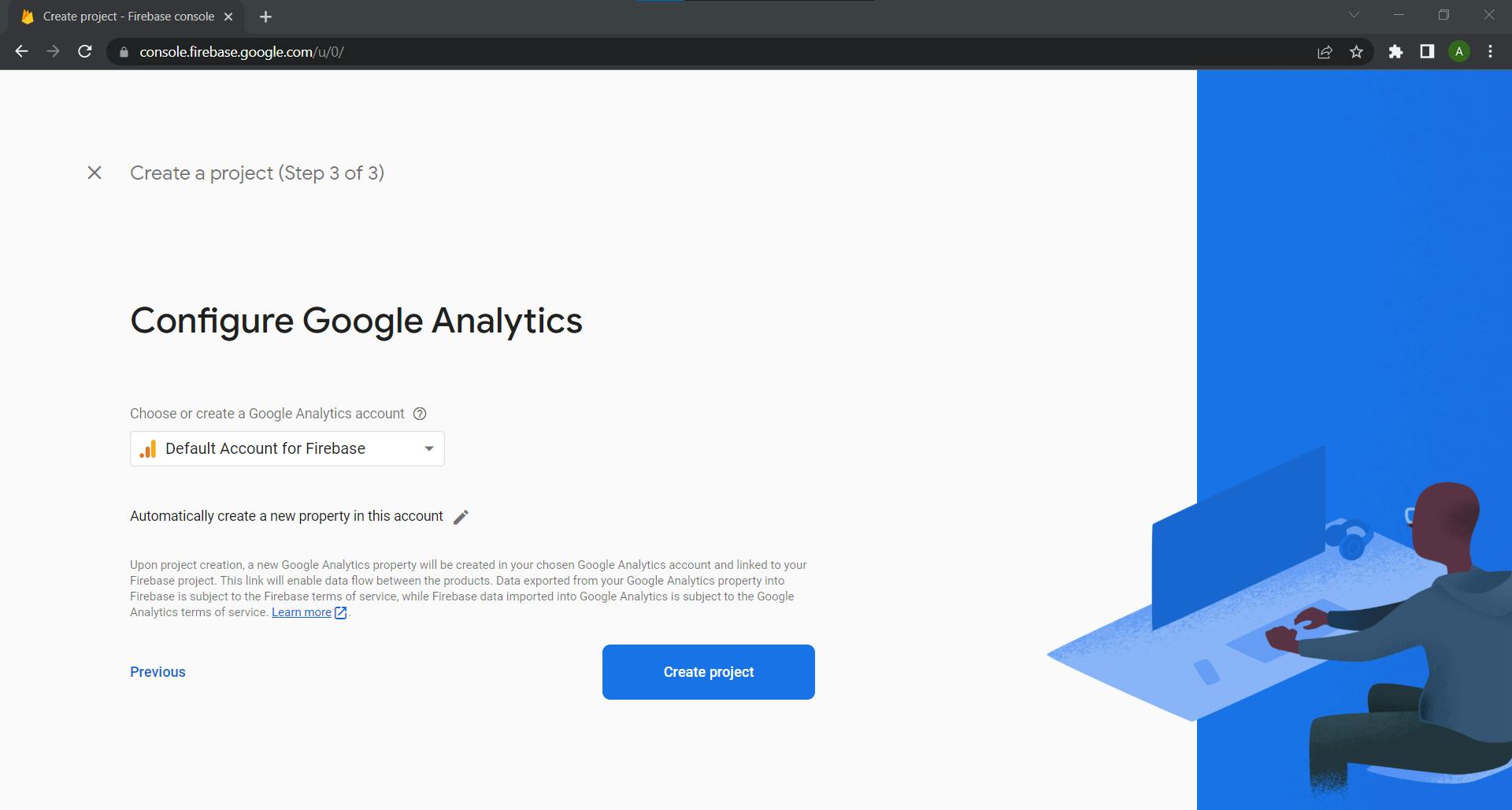
Step-3: We have to choose the platform to add Firebase to our application (i.e., Android). Now we have to fill out the following form:
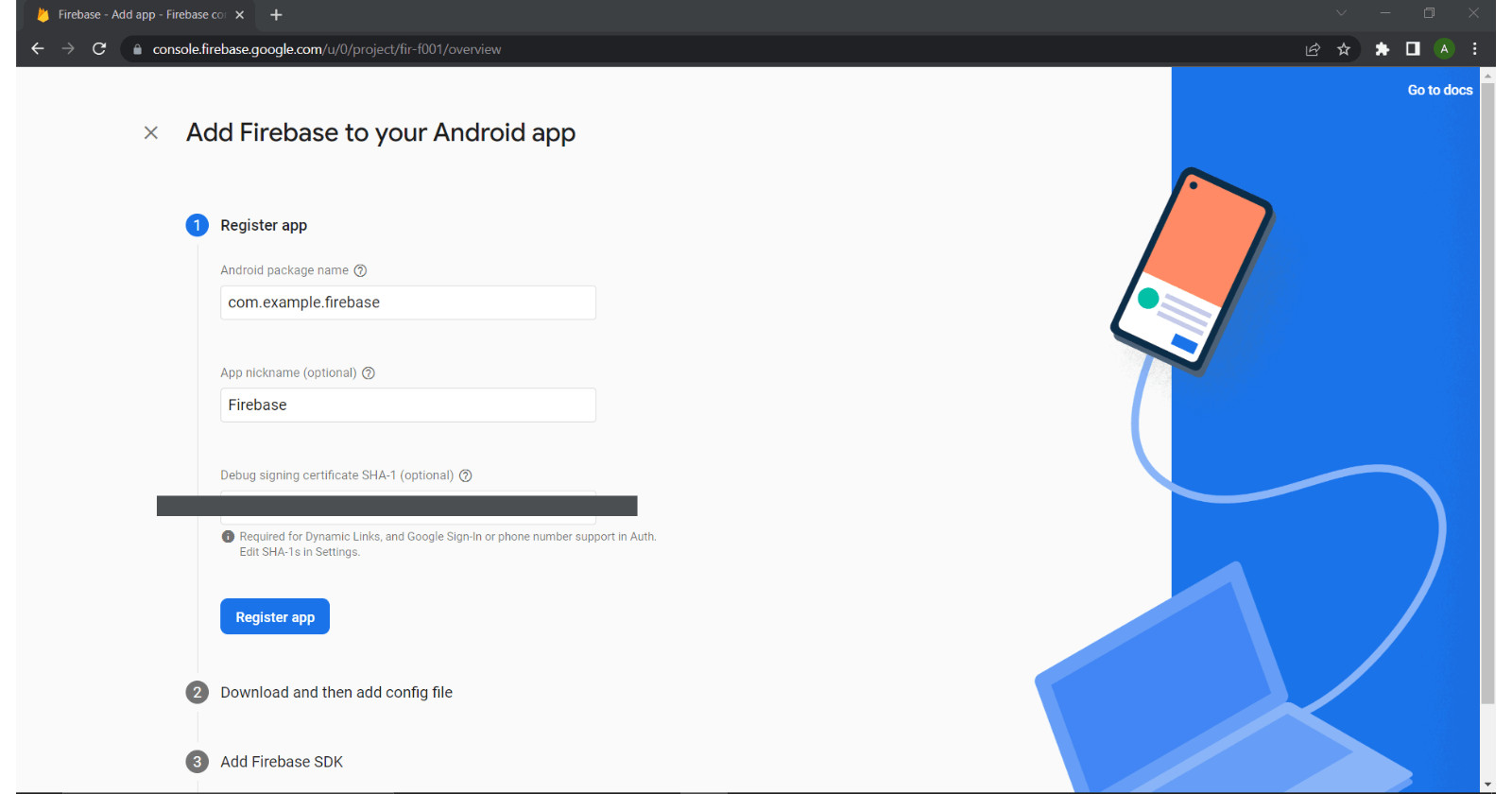
We have to mention the package name, and the package name is a mandatory and important thing. The package name should be matched with our Android applications package name. We can find the SHA-1 by hitting on the signing report.
Step-4: Click Register App > Download google-services.json. Once downloaded, add the .json file into the project structure as follows:
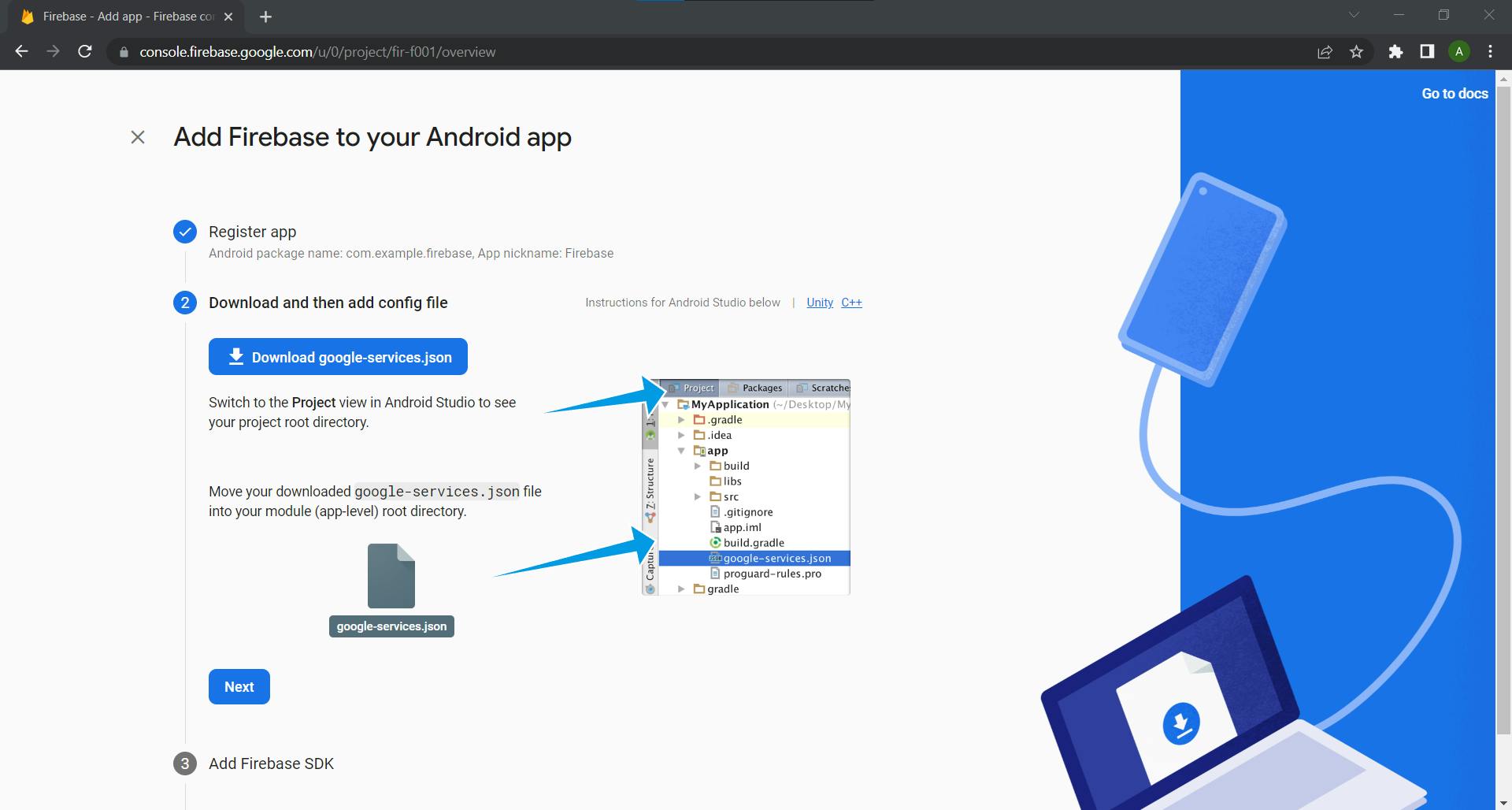
Click Next > (Add Firebase SDK). Go to Android Studio. The build.gradle (Project: ) should look like this:
buildscript {
repositories {
google()
mavenCentral()
}
dependencies {
classpath 'com.google.gms:google-services:4.3.13'
}
}
plugins {
...
}
The build.gradle (Module: <project-name.app>) should look like this:
plugins {
id 'com.android.application'
id 'com.google.gms.google-services'
}
dependencies {
...
// Import the Firebase BoM
implementation platform('com.google.firebase:firebase-bom:31.1.0')
// When using the BoM, don't specify versions in Firebase dependencies
implementation 'com.google.firebase:firebase-analytics'
}
Click Next > Continue to console. Now the project is connected to the Firebase Android app.
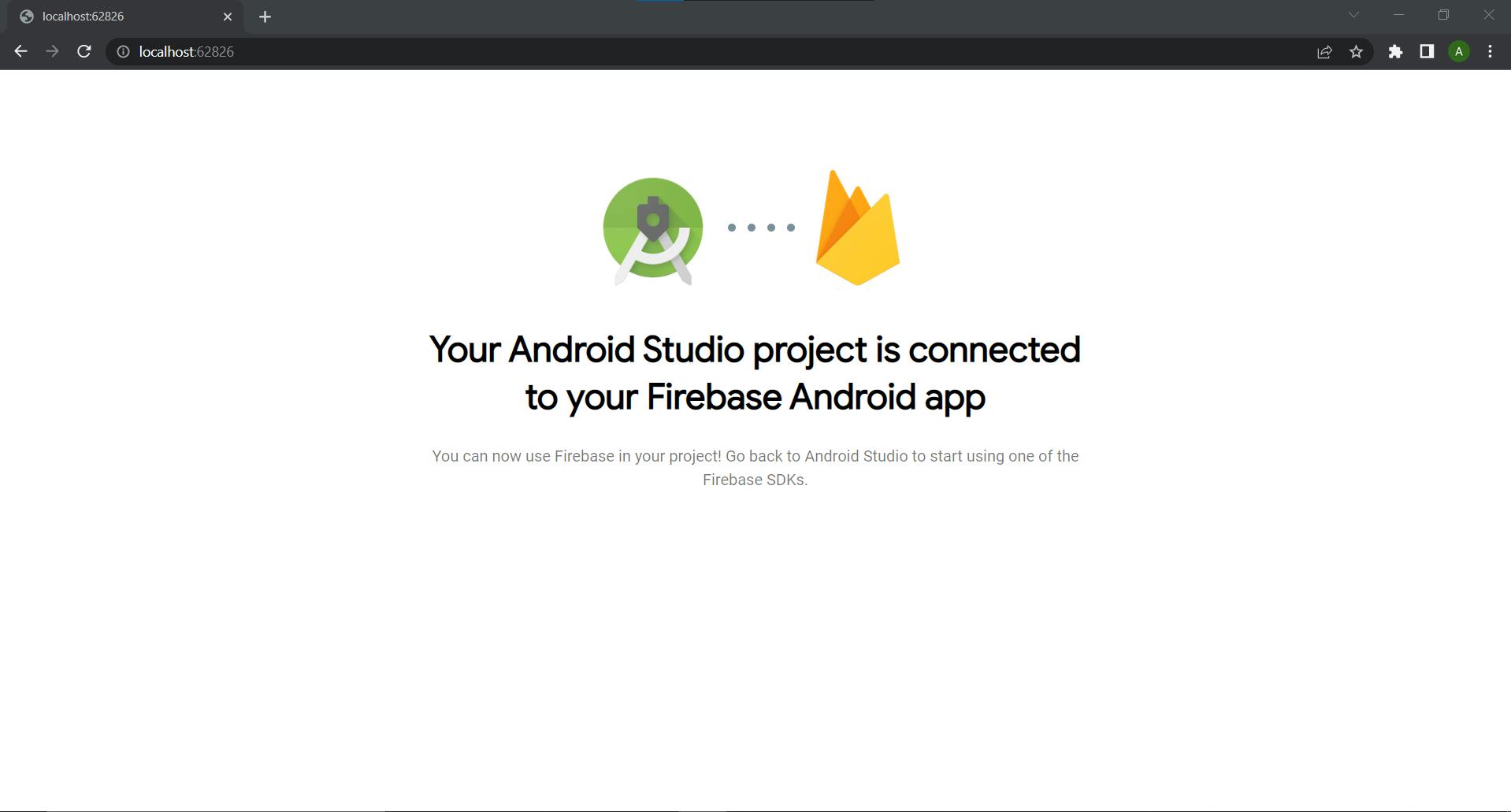
What is Firebase Authentication?
All the server-side components necessary for user authentication are offered by Firebase Authentication. With SDK, Firebase Authentication is simple. Additionally, it offers various user interface libraries that let us access panels while recording it. In addition to passwords and phone numbers, Firebase authentication also supports popular identity providers like Twitter, Facebook, and Google.
User Lifecycle
An Auth listener gets notified in the following situation:
- The Auth object finishes initializing, and a user was already signed in from a previous session or has been redirected from an identity provider's sign-in flow.
The current user's access token is refreshed:
The access token expires.
The user changes their password.
The user re-authenticates.
Native Providers: Email / Password
In AndroidManifest.xml add:
// Permission request for internet
<uses-permission android:name="android.permission.INTERNET"/>
...
In build.gradle(Module:<project-name.app>), add the following dependencies:
dependencies {
...
// Import the Firebase BoM
implementation platform('com.google.firebase:firebase-bom:31.1.0')
// When using the BoM, don't specify versions in Firebase dependencies
implementation 'com.google.firebase:firebase-analytics'
implementation 'com.google.firebase:firebase-core'
// Email - Password Login
implementation 'com.google.firebase:firebase-auth'
}
Now, we need to set up or enable authentication methods. For this, we have to enable a Native provider: Email/Password authentication in the Firebase console. Email/Password > Enable > Save.
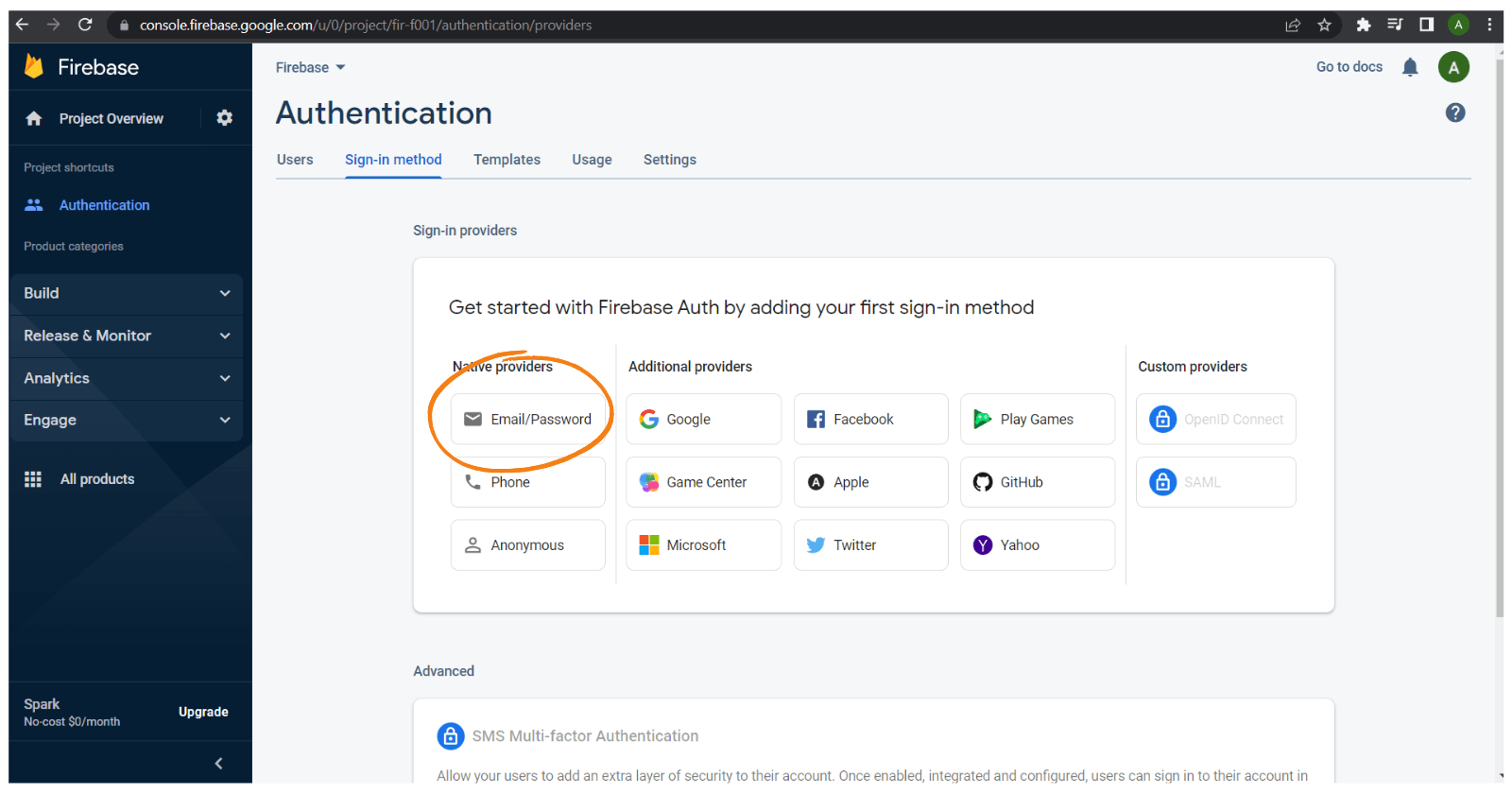
The UI for the application looks like this:
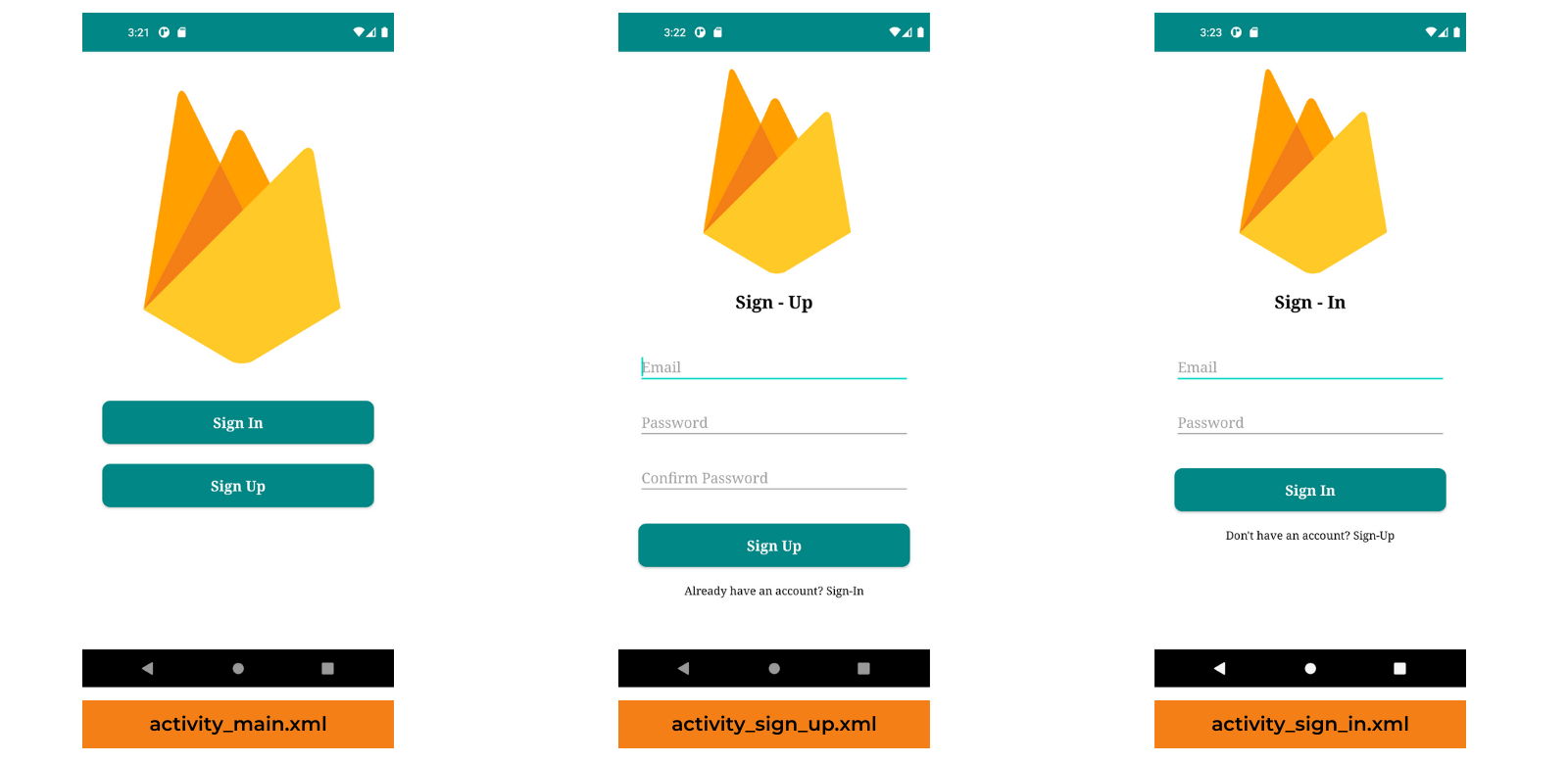
You can find the XML code here: https://github.com/aasthamahindra/Firebase-Android/tree/master/app/src/main/res/layout
In SignUpActivity.java:
public class SignUpActivity extends AppCompatActivity {
private EditText emailET, passwordET, confirmPasswordET;
private AppCompatButton signUpBtn;
private TextView loginLink;
private FirebaseAuth mAuth;
@Override
protected void onCreate(Bundle savedInstanceState) {
super.onCreate(savedInstanceState);
setContentView(R.layout.activity_sign_up);
mAuth = FirebaseAuth.getInstance();
// Method to initialize all the UI components
initializeUI();
signUpBtn.setOnClickListener(view -> {
registerNewUser();
});
loginLink.setOnClickListener(view -> {
startActivity(new Intent(SignUpActivity.this, SignInActivity.class));
finish();
});
}
private void registerNewUser() {
String email = emailET.getText().toString();
String password = passwordET.getText().toString();
String confirmPassword = confirmPasswordET.getText().toString();
// Error: if email field is empty
if(TextUtils.isEmpty(email)){
emailET.setError("Email is required!");
}
// Error: if password field is empty
if(TextUtils.isEmpty(password)){
passwordET.setError("Password is required!");
}
// Error: if confirm password doesn't match password
if(!password.equals(confirmPassword)){
confirmPasswordET.setError("Doesn't match with password!");
}
// Register user
mAuth.createUserWithEmailAndPassword(email, password)
.addOnCompleteListener(task -> {
if(task.isSuccessful()){
Toast.makeText(SignUpActivity.this, "Registration Successful!", Toast.LENGTH_SHORT).show();
startActivity(new Intent(SignUpActivity.this, SignInActivity.class));
finish();
} else{
Toast.makeText(SignUpActivity.this, "Registration failed! Please try again later", Toast.LENGTH_SHORT).show();
}
});
}
private void initializeUI() {
emailET = findViewById(R.id.email);
passwordET = findViewById(R.id.password);
confirmPasswordET = findViewById(R.id.confirmPassword);
signUpBtn = findViewById(R.id.signup);
loginLink = findViewById(R.id.loginLink);
}
In SignInActivity.java:
public class SignInActivity extends AppCompatActivity {
private EditText emailET, passwordET;
private AppCompatButton signInBtn;
private TextView registerLink;
private FirebaseAuth mAuth;
@Override
protected void onCreate(Bundle savedInstanceState) {
super.onCreate(savedInstanceState);
setContentView(R.layout.activity_sign_in);
mAuth = FirebaseAuth.getInstance();
// Initialize UI components
initializeUI();
signInBtn.setOnClickListener(view -> {
loginUser();
});
registerLink.setOnClickListener(view -> {
startActivity(new Intent(SignInActivity.this, SignUpActivity.class));
finish();
});
}
private void loginUser() {
String email = emailET.getText().toString();
String password = passwordET.getText().toString();
if(TextUtils.isEmpty(email)) {
emailET.setError("Email is required!");
}
if(TextUtils.isEmpty(password)) {
passwordET.setError("Password is required!");
}
mAuth.signInWithEmailAndPassword(email, password)
.addOnCompleteListener(new OnCompleteListener<AuthResult>() {
@Override
public void onComplete(@NonNull Task<AuthResult> task) {
if(task.isSuccessful()) {
Toast.makeText(SignInActivity.this, "Login Successful!", Toast.LENGTH_SHORT).show();
startActivity(new Intent(SignInActivity.this, DashboardActivity.class));
finish();
} else{
Toast.makeText(SignInActivity.this, "Login failed! Please try again later", Toast.LENGTH_SHORT).show();
}
}
});
}
private void initializeUI() {
emailET = findViewById(R.id.emailSignIn);
passwordET = findViewById(R.id.passwordSignIn);
signInBtn = findViewById(R.id.loginBtn);
registerLink = findViewById(R.id.registrationLink);
}
}
If you want to SignOut as the current user, add a button:
signOut.setOnClickListener(view -> {
FirebaseAuth.getInstance().signOut();
Toast.makeText(this, "Signed Out", Toast.LENGTH_SHORT).show();
startActivity(new Intent(this, MainActivity.class));
finish();
});
You can see the registered user with some other details in the Firebase console:
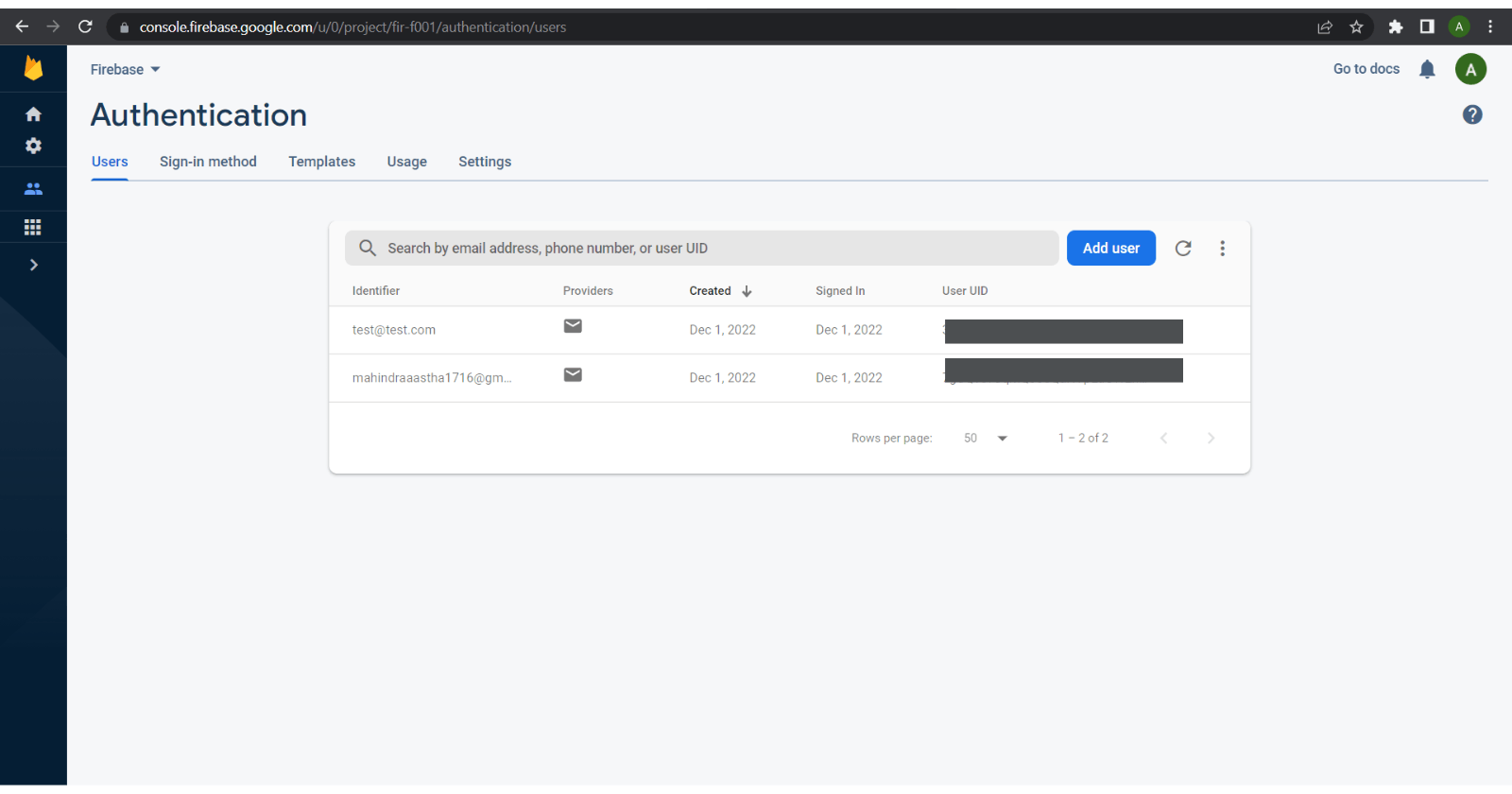
Additional Providers: Google
Another way to add authentication to your application is by using Additional Providers such as Google, Facebook, Twitter, Github, etc. Let us understand Google authentication:
We start with enabling Google authentication. Google > Enable > Save.
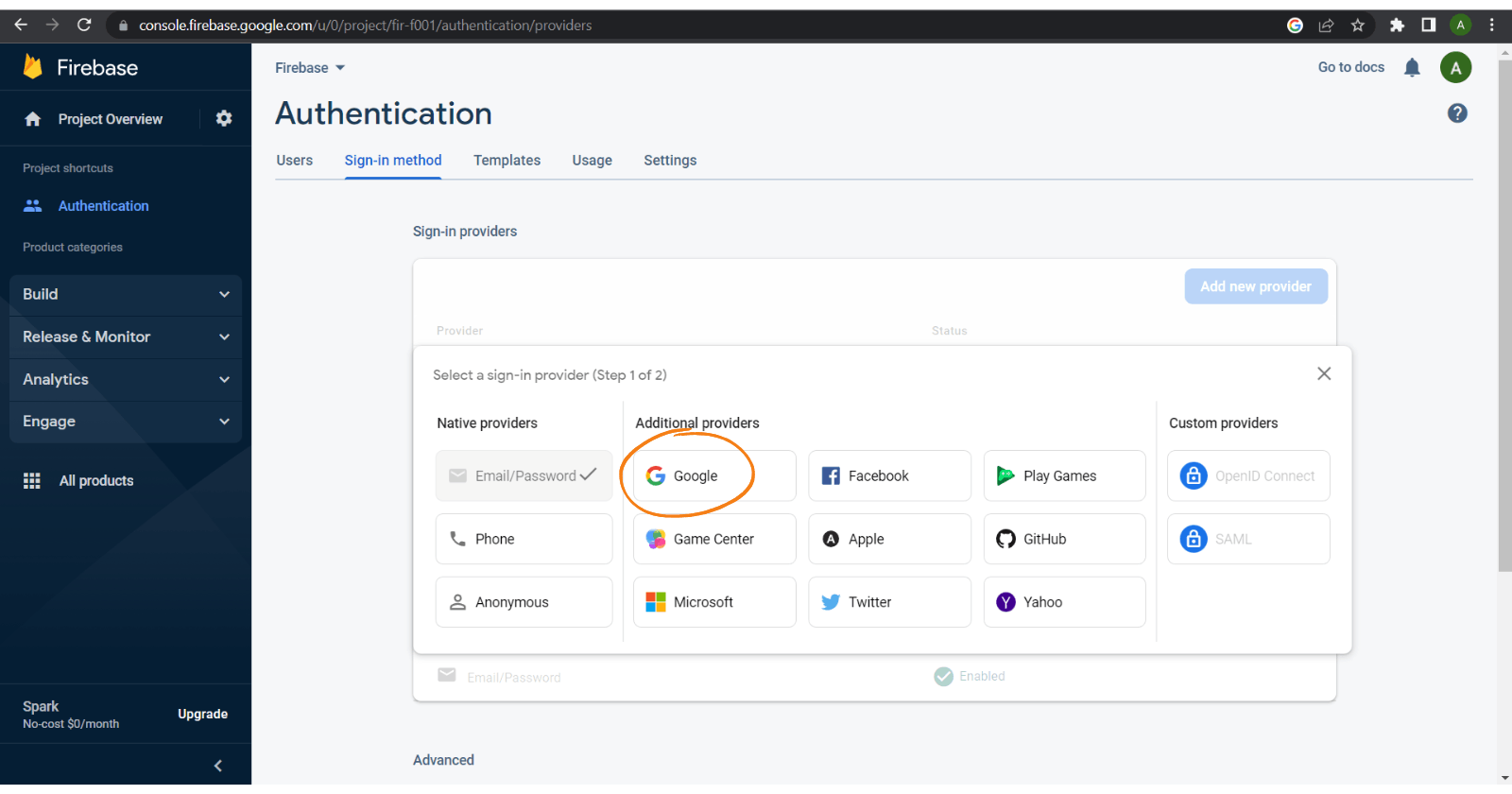
In build.gradle(Module:<project-name.app>), add the following dependencies:
dependencies {
...
// Google sign-in SDK
implementation 'com.google.android.gms:play-services-auth:21.1.0'
}
In SignInActivity.java:
public class SignInActivity extends AppCompatActivity {
private SignInButton googleSignIn;
//Adding tag for logging and RC_SIGN_IN for an activity result
private static final String TAG = "GoogleActivity";
private static final int RC_SIGN_IN = 9001;
private FirebaseAuth mAuth;
private GoogleSignInClient mGoogleSignInClient;
@Override
protected void onCreate(Bundle savedInstanceState) {
...
mAuth = FirebaseAuth.getInstance();
//Configure Google Sign In
GoogleSignInOptions gso = new GoogleSignInOptions.Builder(GoogleSignInOptions.DEFAULT_SIGN_IN)
.requestIdToken(getString(R.string.default_web_client_id))
.requestEmail()
.build();
mGoogleSignInClient = GoogleSignIn.getClient(this, gso);
googleSignIn.setSize(SignInButton.SIZE_WIDE);
googleSignIn.setOnClickListener(view -> {signInToGoogle();});
// Checking if the user is signed in (non-null) and update UI accordingly.
FirebaseUser currentUser = mAuth.getCurrentUser();
if (currentUser != null) {
Log.d(TAG, "Currently Signed in: " + currentUser.getEmail());
Toast.makeText(SignInActivity.this, "Currently Logged in: " + currentUser.getEmail(), Toast.LENGTH_LONG).show();
}
}
@Override
protected void onActivityResult(int requestCode, int resultCode, @Nullable Intent data) {
super.onActivityResult(requestCode, resultCode, data);
// Result returned from launching the Intent from GoogleSignInApi.getSignInIntent(...);
if (requestCode == RC_SIGN_IN) {
Task<GoogleSignInAccount> task = GoogleSignIn.getSignedInAccountFromIntent(data);
try {
// Google Sign In was successful, authenticate with Firebase
GoogleSignInAccount account = task.getResult(ApiException.class);
Toast.makeText(this, "Google Sign in Succeeded", Toast.LENGTH_LONG).show();
firebaseAuthWithGoogle(account);
startActivity(new Intent(SignInActivity.this, DashboardActivity.class));
finish();
} catch (ApiException e) {
Log.w(TAG, "Google sign in failed", e);
Toast.makeText(this, "Google Sign in Failed " + e, Toast.LENGTH_LONG).show();
}
}
}
private void firebaseAuthWithGoogle(GoogleSignInAccount account) {
Log.d(TAG, "firebaseAuthWithGoogle:" + account.getId());
//Calling get credential from GoogleAuthProvider
AuthCredential credential = GoogleAuthProvider.getCredential(account.getIdToken(), null);
mAuth.signInWithCredential(credential)
.addOnCompleteListener(new OnCompleteListener<AuthResult>() {
@Override
public void onComplete(@NonNull Task<AuthResult> task) {
if(task.isSuccessful()) {
FirebaseUser user = mAuth.getCurrentUser();
Log.d(TAG, "signInWithCredential:success: currentUser: " + user.getEmail());
Toast.makeText(SignInActivity.this, "Google Authentication Successful!", Toast.LENGTH_LONG).show();
}else{
// If sign-in fails to display a message to the user.
Log.w(TAG, "signInWithCredential:failure", task.getException());
Toast.makeText(SignInActivity.this, "Authentication failed:" + task.getException(), Toast.LENGTH_LONG).show();
}
}
});
}
public void signInToGoogle(){
//Calling Intent and call startActivityForResult() method
Intent signInIntent = mGoogleSignInClient.getSignInIntent();
startActivityForResult(signInIntent, RC_SIGN_IN);
}
@Override
public void onPointerCaptureChanged(boolean hasCapture) {
}
...
}
Conclusion
That’s the simplest solution for handling Firebase authentication with Email/Password as well as Google using a clean architecture. I hope you found this article useful and if you have any questions regarding this topic, feel free and leave a comment in the section below.
Source Code: https://github.com/aasthamahindra/Firebase-Android
If you wanna support me, please follow me!